Creating Project, Sites and Link (Licensed Band)¶
To create a project with two sites and one link:
Click

A pop-up message is displayed asking for the project name and Prediction model to be used

Create new project window for Licensed PTP Tutorial¶
Enter Project name and Default settings for new links.
Enter the Project Name as Tutorial_PTP_Licensed
Click

The project is now saved and the Project Page is displayed.
Click New Network Site
 on the right panel of the page.
on the right panel of the page.
The Network Site Mode page is displayed. Enter this data:
Site Name: Park Hill
Maximum Height: 30 meters
Enter coordinates?: Tick
Latitude: 39.76631N
Longitude: 104.93411W

Latitude and longitude should be separated by a comma. For example, 39.75093N, 104.84035W
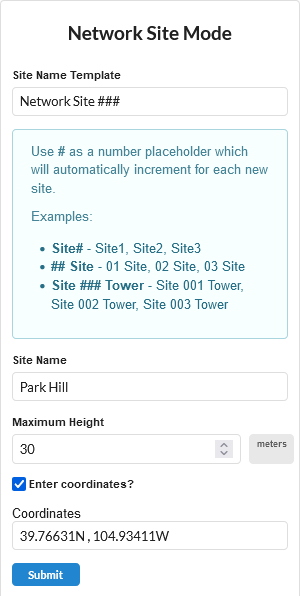
Network Site Mode Window for Licensed PTP Tutorial¶
Click ![]() , the new Network Site is created with a default name.
, the new Network Site is created with a default name.
Edit the Site Properties by following the steps below.
Click
which is left side of the
in the left panel of the page.
This shows Network Site tree view.
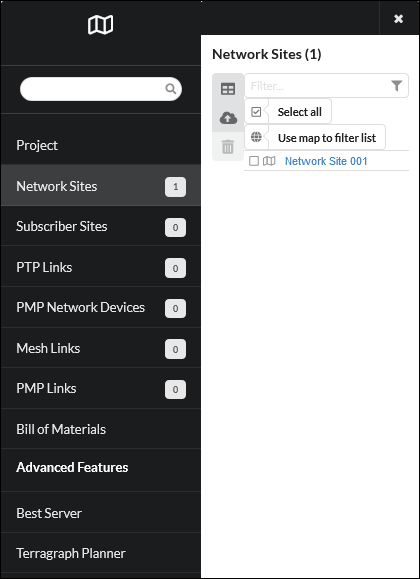
Network Sites Window for Licensed PTP Tutorial¶
Click Park Hill, enter the details below:
Description: Antenna mounted on tower
Click
Now the Network Site is updated with the new properties.
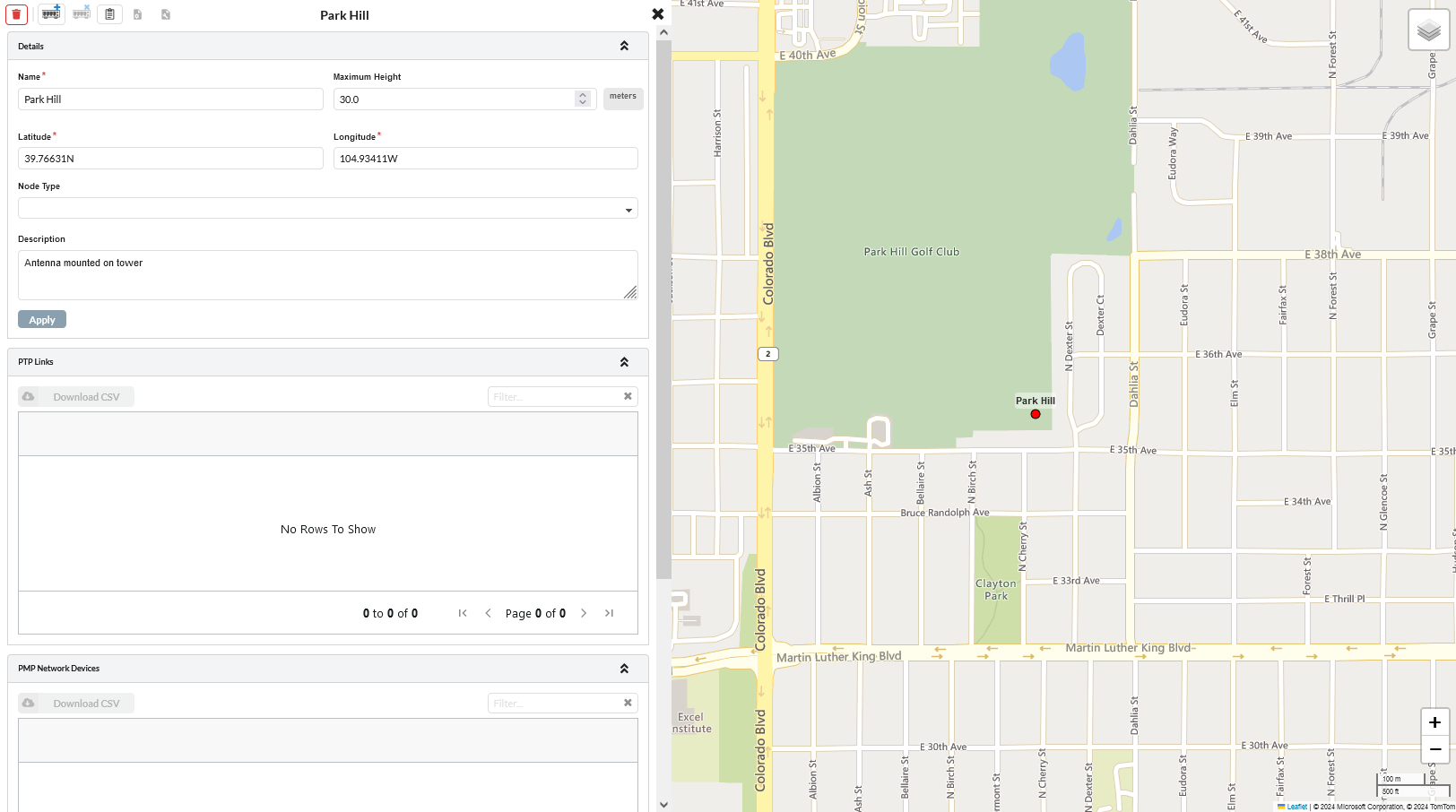
Network Sites window with properties for Licensed PTP Tutorial¶
To locate the Network Site on the map window, click ![]() in the right panel. This zooms to the level of the network device.
in the right panel. This zooms to the level of the network device.
Repeat steps 3 and 4 to add the site for the other end of the link using this data:
Name: Golf Club
Maximum Height: 10 meters
Latitude: 39.75093N
Longitude: 104.84035W
Description: Antenna mounted on club house
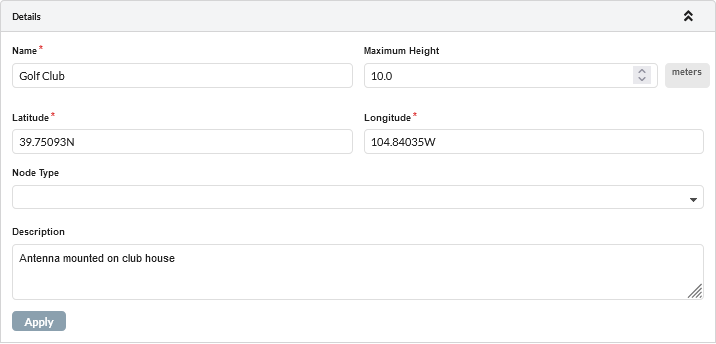
Inserting Site 2 for Licensed link¶
Click the
 or PTP Links in the left hand tool bar. This displays the PTP Links table view page. Click
or PTP Links in the left hand tool bar. This displays the PTP Links table view page. Click  from either the list or table view. This displays the Create PTP Links page. Select the two sites to be linked: Park Hill and Golf Club and click
from either the list or table view. This displays the Create PTP Links page. Select the two sites to be linked: Park Hill and Golf Club and click  .
.
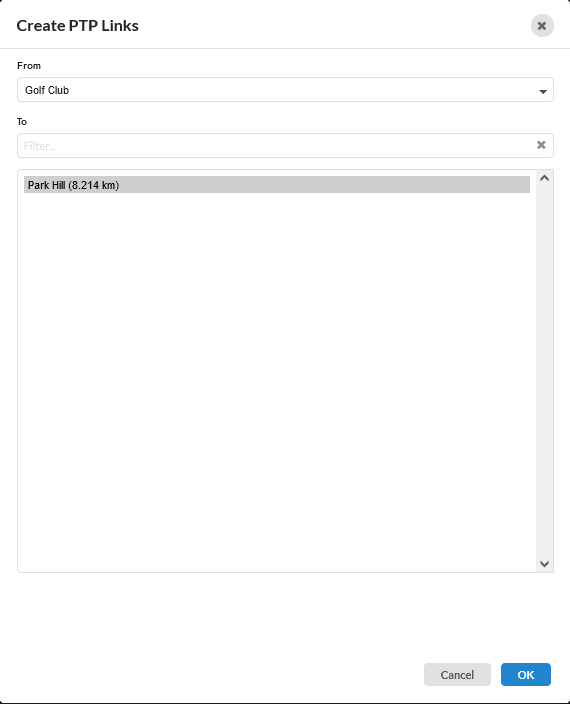
Create PTP Links for Licensed Band Tutorial¶
Configure the link equipment, see Equipment (licensed bands):
Band: 23 GHz
Product: PTP 850C
Regulation: ETSI
Link Type: 1+0
Remote Mount: None
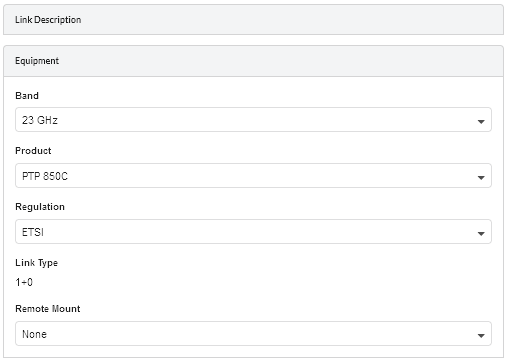
Link Equipment for Licensed PTP Tutorial¶
Configure the Product information
T/R Spacing: 1008 MHz
Bandwidth: 112 MHz
Modulation Mode: Adaptive
Maximum Mod Mode: 12 - 4096QAM
Minimum Mod Mode: 0 - BPSK
Polarization: Vertical
ATPC: Disabled
Hi: Park Hill
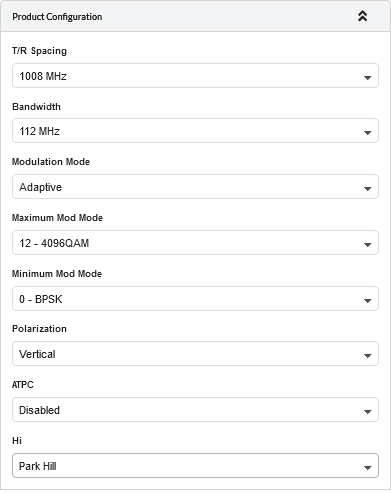
Product Configuration for Licensed PTP Tutorial¶
Click
 to update the antenna and power values
to update the antenna and power values