Project Settings¶
Use this page to enter details of the project customer, define project level settings and view the sites and links on the project map.
General Properties¶
Enter details of the customer for whom this plan is being prepared. Enter a description of the project. This information is optional, and is included in the reports.
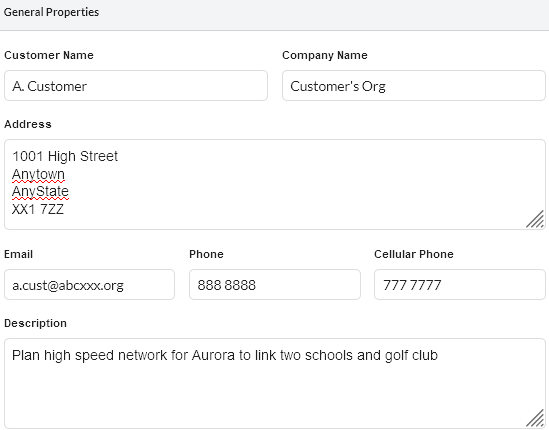
General Properties¶
Project Properties¶
Set the prediction model that is used to calculate the link availability (see Availability) and tick “Use Clutter” to include clutter data with the path profiles, untick to work without clutter information. These parameters are stored with the project.

When changing between working with or without clutter this changes the way that obstructions are portrayed and the version of ITU-R P.526 that is used to calculate obstruction loss. Changing an existing project to use clutter will change the obstruction loss predicted on paths within the project.
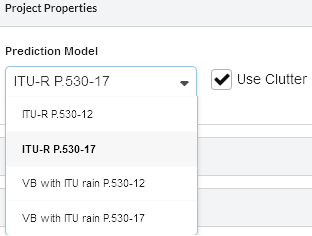
Project Properties¶
Clutter Heights¶
Show the heights and colors for each clutter class.
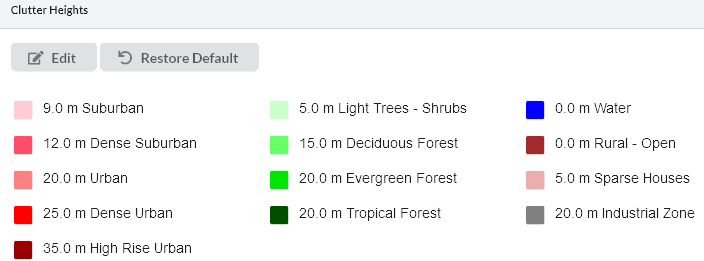
Clutter Heights and Colors¶
To change the default values select Edit and enter a new height or select the color to access a color chart and select the new color. Select Restore Defaults to return both heights and colors to those defined in LINKPlanner.
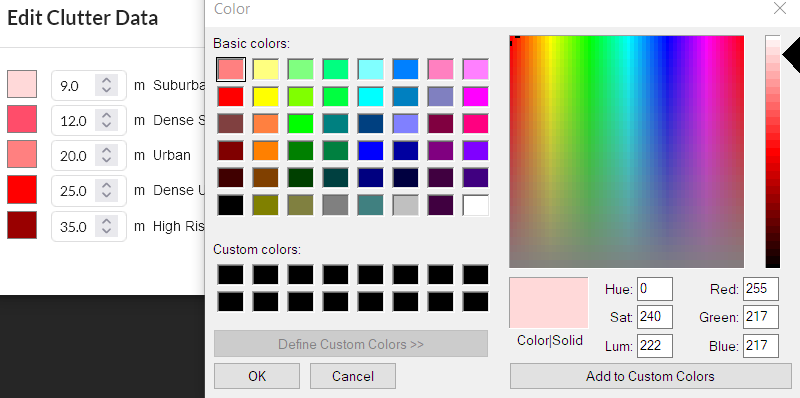
Editing Clutter Heights and Colors¶
Permissions¶
To share a project with other users add their email address into the Permissions box
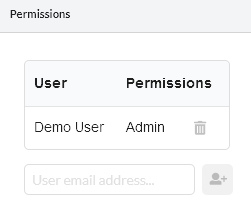
Permissions area¶
There are three types of permissions available for collaborators.
Read Only: Collaborators can only see the saved state of the project; in progress changes are not visible to them.

A project must be saved before other users can see it. Those with share permissions will see the latest saved version of the project file. When a shared project is opened by another user their version is read only
unless they save it locally as a new project.
Read/Write: Collaborators can see the current version of the project immediately after being added. They will also see real time updates to the project if it is currently open. Collaborators can make changes to the project.
Admin: Along with Read/Write permission, collaborators can also add or remove users and change permissions.

Permissions¶

A project must be saved before other users can see it. Those with share permissions will see the latest saved version of the project file. When a shared project is opened by another user their version is read only
unless they save it locally as a new project.